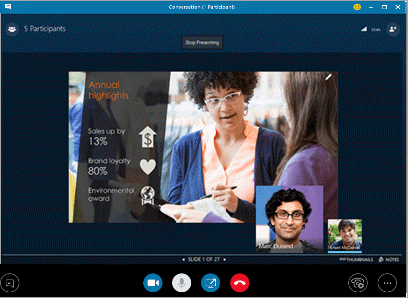
Being familiar with the Skype for Business meeting features helps you find the option you want quickly and continue with your meeting smoothly.
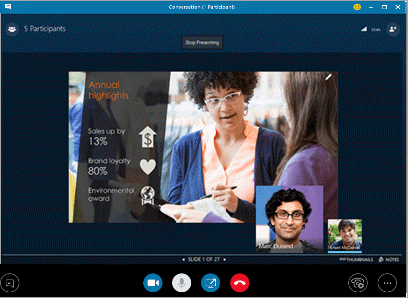
Here are some of the options that are available in the Skype for Business meeting window.
Use this button

Start or stop the video camera.

Mute or unmute the microphone.

Share your desktop or present content with others in the meeting.

Exit the meeting. (If you accidentally exit the meeting, you can rejoin.)

Set general meeting options, record the meeting, and find meeting entry and other information.

Set call controls, including putting a call on hold and switching your audio device.

Start an instant messaging (IM) conversation.
If you’re presenting in the meeting, click the Share Content button

, and choose what you want to do.
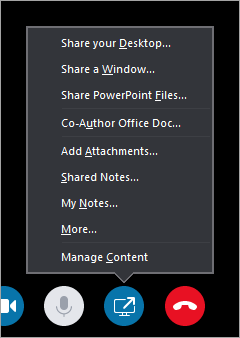
If you’re a presenter, you’ll have access to other controls, such as muting the audience or inviting more people.
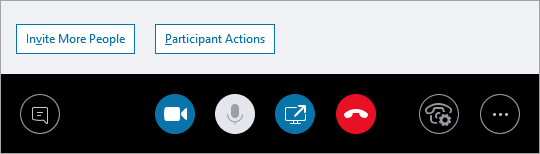
In the meeting window, open the Participants list, click the Participant Actions button, and then choose what you want to do.
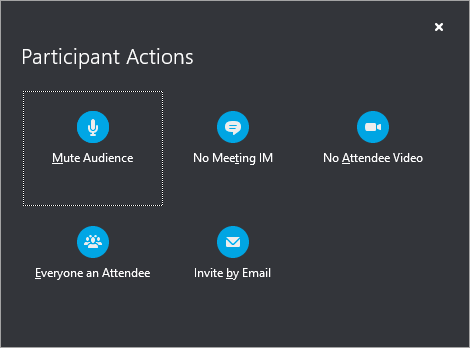
Note: You can also manage participant settings in advance of the meeting. (This is particularly useful when you are expecting a large audience.) See Set options for online meetings and conference calls.
In the meeting window, click the Invite More People button, and then choose the people you want to invite.
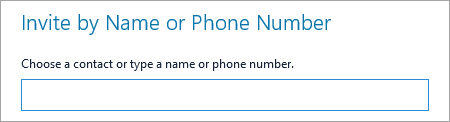
Note: Before you start your meeting, we recommend that you make sure your audio and video are working correctly. For more information, see Set up an audio device for Skype for Business, Set up a video device for Skype for Business, or Troubleshoot audio and video in Skype for Business.